How It Work
Work Hour Monitor How It Work
Work Hour Monitor How It Work
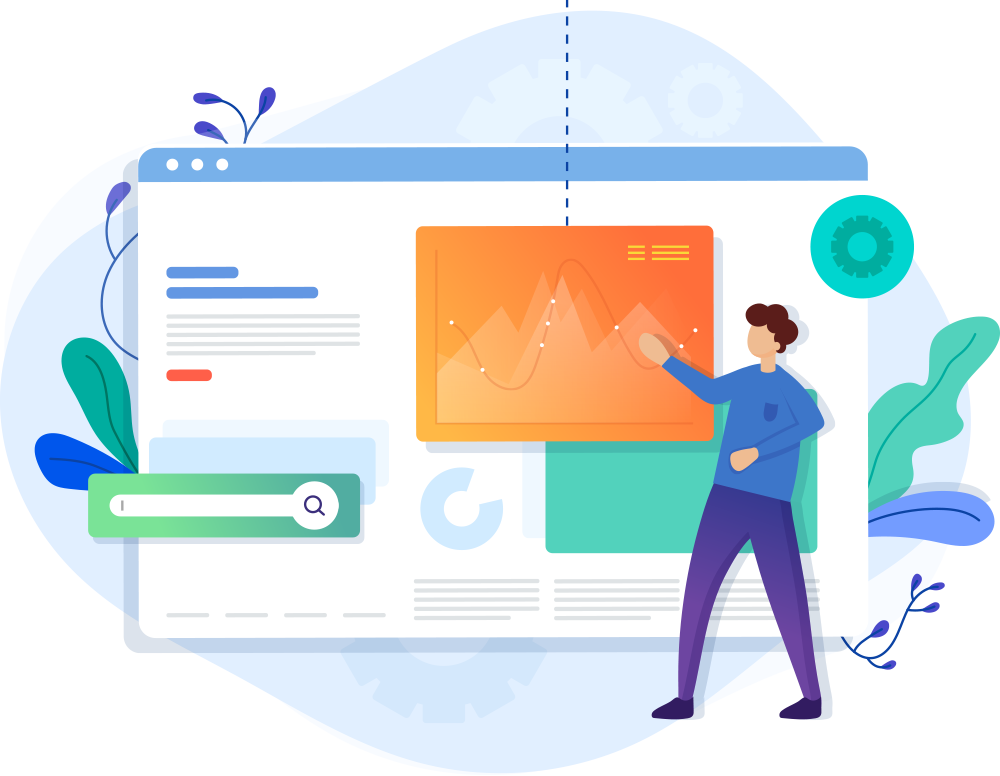
We do not neglect our clients after they purchased our software. On the contrary, we provide the widest range of customer support in installation, setting and follow-up technical maintenance of our software products. This is totally free for the whole period of our software effective life.
After selecting a plan, an admin invites employees to the company team. When employees accept the invitation and generate the password through the invite link, they can starts smart tracker and submitting their screenshots for that company.
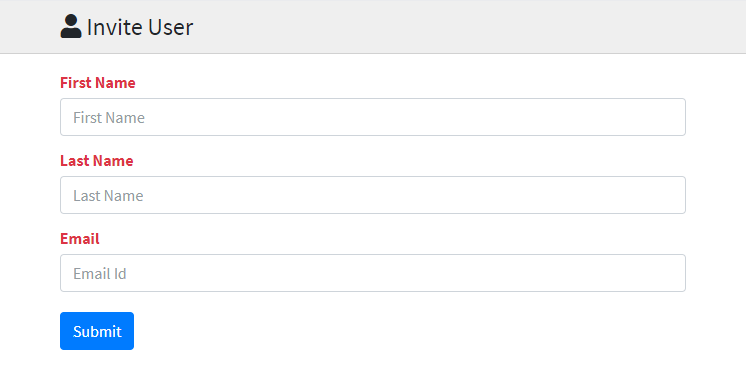
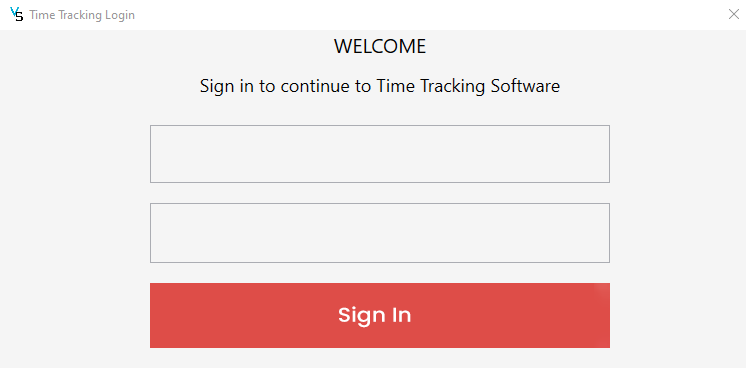
Employee install the desktop application, Log In and press the Start button to start tracking time and screenshots. Note that the application works perfectly even when offline. The data will automatically be uploaded to the web when the web connection is restored.
The application starts tracking employee’s time and taking screenshots every 5 minutes until the Stop button is pressed. The application starts whenever employees start using their computers. The program will also automatically stop tracking if there is no activity. This may be useful for tracking in-office employees where full-time tracking is needed. Note: Employees will always be aware that the program is running on their computers.
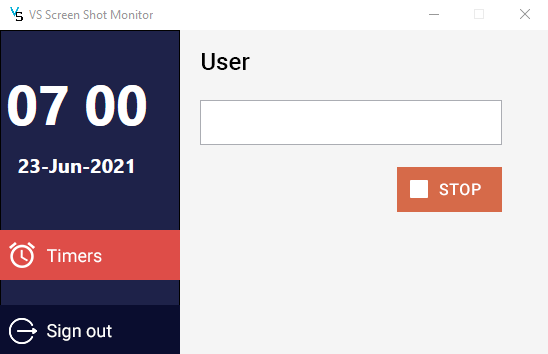

The desktop application continuously sends time tracking data and screenshots to the web so admins can monitor their employees in real time. On the dashboard admins can see when and for how long each of their employees have worked and who is active at the moment.
On employee's timeline you can see more details: how much time worked in the last 7 days and 30 days, screenshot with the frequency of 12 per hour, how many times an employee went offline, keystrokes and clicks counting, application and url reports.
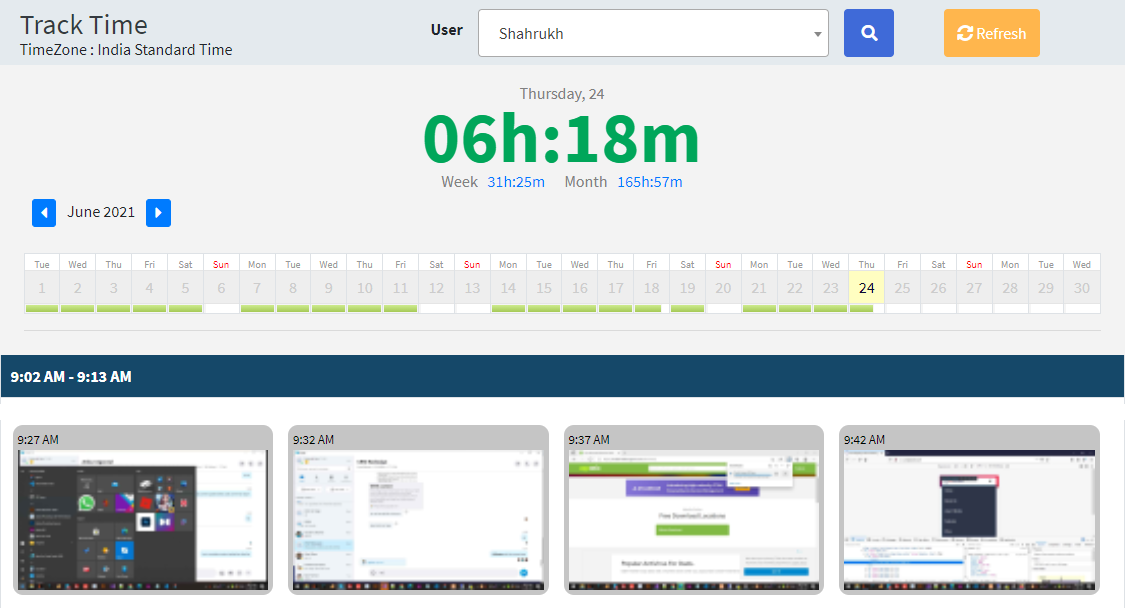
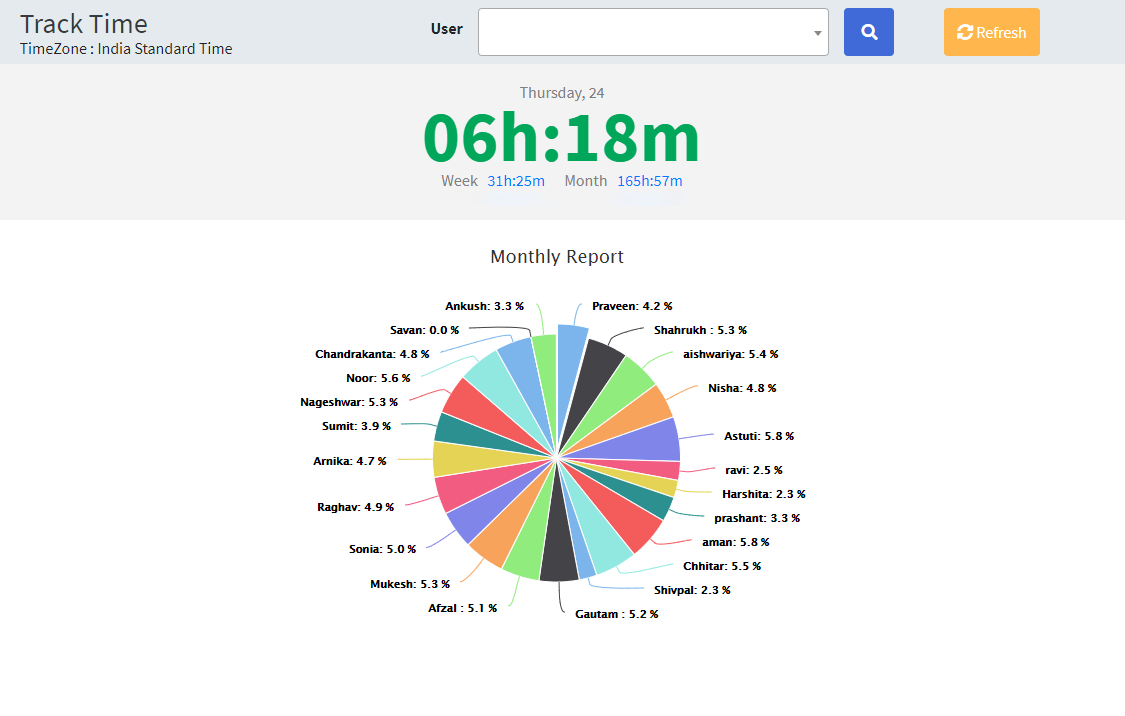
Get a clear picture of time and money your team spends on each task. Select specific employees, use date range shortcuts, see grouped by date or detailed time-sheets and download them in Excel for further analysis or to generate invoices.